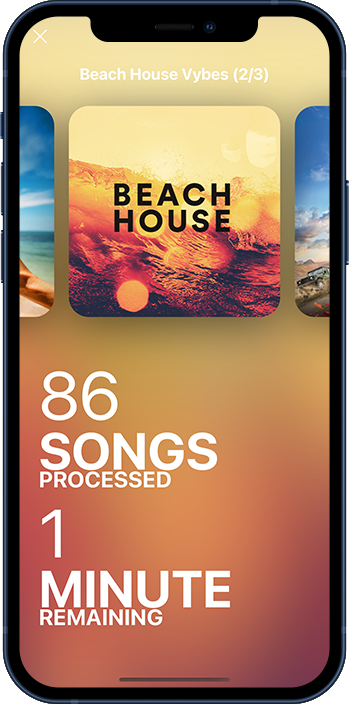All in 3 Easy Steps
How do you transfer Spotify playlists to Apple Music?
Connect your music accounts
Sign in to your Apple Music and Spotify accounts to enable MusicToMusic to access your playlists
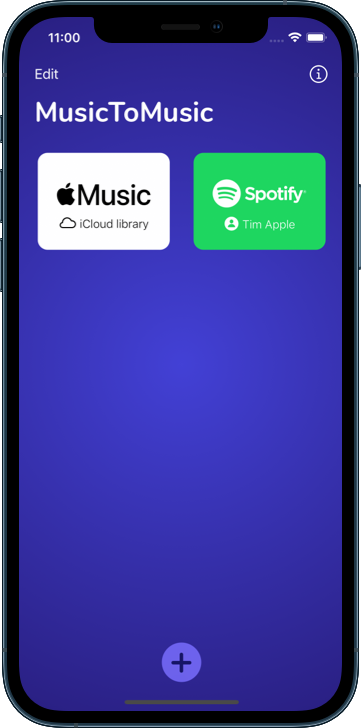
Select one or more playlists
You can transfer an unlimited number of playlists at a time
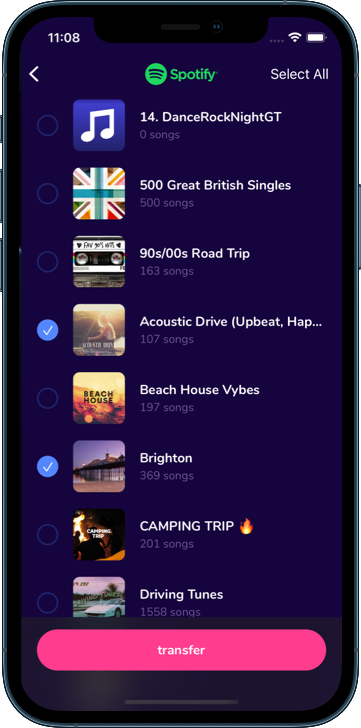
You're done!
Sit back and relax: you can track the progress and time remaining at a glance
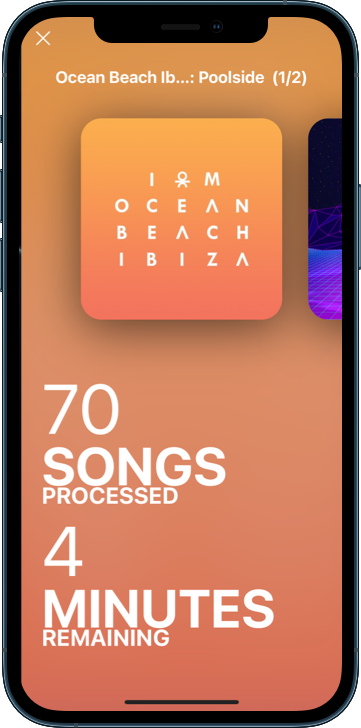
Frequently Asked Questions
1. Do I need Spotify Premium to use MusicToMusic?
Whether you have a free or premium Spotify account, you'll be able to transfer your playlists with the same accuracy and ease of use. MusicToMusic works the same way for all Spotify users.
2. Will each song in a playlist be added to my music library as well?
On Apple Music, songs within playlists might be automatically added to the user's music library. Make sure to disable "Add Playlist Songs" in Apple Music settings if you'd rather not add the songs to your music library when selecting Apple Music as a destination.
3. How come some songs end up in a different album after being transferred to another music service?
MusicToMusic will always strive to find the closest match, but sometimes a specific album won't be available on the destination service. In that case, MusicToMusic will pick the same song from a different album.
4. Why are some songs missing from the destination playlist?
Unfortunately some songs are not available on all streaming services. MusicToMusic lets you review the list of missing songs after the transfer is finished so that you can take note of any song you might want to acquire in a different way in the future.